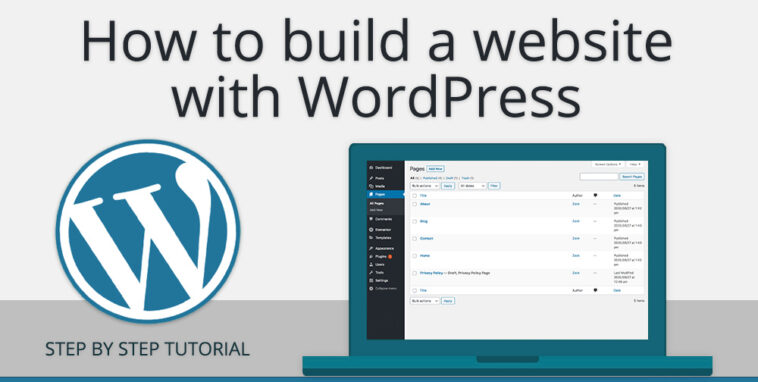Creating a WordPress website can seem daunting at first, but it’s actually quite straightforward, especially with the abundance of resources available.
Creating a WordPress website is an exciting journey that allows you to bring your ideas, businesses, or passions online. Whether you’re a blogger, entrepreneur, or hobbyist, WordPress provides a user-friendly platform to build a professional and engaging website. Here’s a comprehensive guide on how to make a WordPress website, perfect for beginners:
- Define Your Purpose and Audience:
- Before diving into the technical aspects, clarify the purpose of your website and identify your target audience. Understanding these fundamentals will guide your design choices and content creation.
- Choose a Domain Name and Hosting Provider:
- Your domain name is your website’s address (e.g., yourwebsite.com). Choose a name that reflects your brand or content.
- Select a reliable hosting provider that offers WordPress compatibility. Consider factors like uptime, speed, customer support, and pricing.
- Install WordPress:
- Most hosting providers offer a one-click WordPress installation, simplifying the setup process.
- Log in to your hosting account’s control panel (cPanel) and locate the WordPress installer.
- Follow the installation wizard, providing necessary information such as your website name, username, and password.
- Explore Themes and Choose One:
- WordPress themes dictate your website’s appearance and layout. Browse through the extensive collection of free and premium themes available.
- Consider factors like design aesthetics, responsiveness, customization options, and compatibility with plugins.
- Install and activate your chosen theme from the WordPress dashboard.
- Customize Your Website:
- Access the WordPress Customizer to personalize various aspects of your website, including colors, fonts, header/footer design, and background images.
- Some themes offer additional customization options through their settings or page builders.
- Aim for a cohesive and visually appealing design that aligns with your brand identity.
- Create Essential Pages:
- Start building your website’s structure by creating essential pages such as Home, About Us, Services, Contact, and Blog.
- Use the WordPress editor to add content to your pages, including text, images, videos, and other media.
- Craft compelling and informative content that engages your visitors and communicates your message effectively.
- Configure Navigation Menus:
- Organize your website’s navigation menus to make it easy for visitors to navigate through your content.
- Create custom menus and add your pages to them, arranging them in a logical hierarchy.
- Assign the menus to designated locations, such as the primary menu, footer menu, or sidebar.
- Enhance Functionality with Plugins:
- WordPress plugins extend the functionality of your website, allowing you to add features like contact forms, SEO optimization, social media integration, e-commerce capabilities, and more.
- Explore the vast plugin repository and install plugins that meet your specific needs.
- Be mindful of plugin quality, compatibility, and security when selecting and installing plugins.
- Optimize Your Website for SEO:
- Improve your website’s visibility in search engine results by optimizing it for SEO (Search Engine Optimization).
- Install an SEO plugin like Yoast SEO or Rank Math to assist you in optimizing your content, meta tags, and site structure.
- Conduct keyword research to identify relevant keywords and incorporate them naturally into your content.
- Test and Launch Your Website:
- Before launching your website, thoroughly test its functionality, responsiveness, and compatibility across different devices and web browsers.
- Check for broken links, spelling errors, and other issues that may impact user experience.
- Once satisfied, officially launch your website and promote it through social media, email marketing, and other channels.
- Continuously Update and Maintain Your Website:
- Regularly update WordPress core, themes, and plugins to ensure optimal performance, security, and compatibility.
- Monitor your website’s analytics to track visitor behavior, engagement metrics, and traffic sources.
- Keep your content fresh and relevant by regularly publishing new posts, updating existing content, and interacting with your audience.
Building a WordPress website is a rewarding endeavor that offers endless possibilities for creativity and growth. By following these steps and continuously refining your website over time, you can create a compelling online presence that effectively communicates your message and achieves your goals.
Dont miss steps;
- Log in to Your WordPress Dashboard:
- Once WordPress is installed, you can access your website’s dashboard by navigating to
yourdomain.com/wp-admin. - Log in using the username and password you created during the installation process.
- Once WordPress is installed, you can access your website’s dashboard by navigating to
- Choose a WordPress Theme:
- Go to Appearance > Themes in your WordPress dashboard.
- Browse the available themes or search for specific ones based on your preferences.
- Install and activate the theme you like.
- Customize Your Website:
- Navigate to Appearance > Customize.
- Here, you can customize various aspects of your website, including the site title, tagline, colors, fonts, header, footer, and more.
- Most themes also offer additional customization options specific to that theme.
- Add Content:
- Create your website’s pages (e.g., Home, About Us, Contact, etc.) by going to Pages > Add New.
- Write your content using the WordPress editor, which is similar to using a word processor.
- You can also add media such as images and videos to your pages and posts.
- Set Up Navigation Menus:
- Go to Appearance > Menus.
- Create a new menu and add your pages to it.
- Arrange the menu items according to your desired order.
- Assign the menu to a location (e.g., primary menu, footer menu).
- Install Essential Plugins:
- Plugins extend the functionality of your WordPress website.
- Some essential plugins include Yoast SEO for search engine optimization, WPForms for creating contact forms, and UpdraftPlus for website backups.
- Go to Plugins > Add New to search for and install plugins.
- Optimize Your Website for SEO:
- Install and configure the Yoast SEO plugin.
- Optimize your pages and posts for relevant keywords.
- Create SEO-friendly URLs, titles, and meta descriptions.
- Launch Your Website:
- Once you’re satisfied with how your website looks and functions, it’s time to launch it.
- Share your website with friends, family, and on social media to start getting traffic.
How to Make a WordPress Website Step-by-Step Guide for Beginners PDF Installation Guide.